Are you a Veteran looking
for technical support?
Please call: 1-800-211-7789
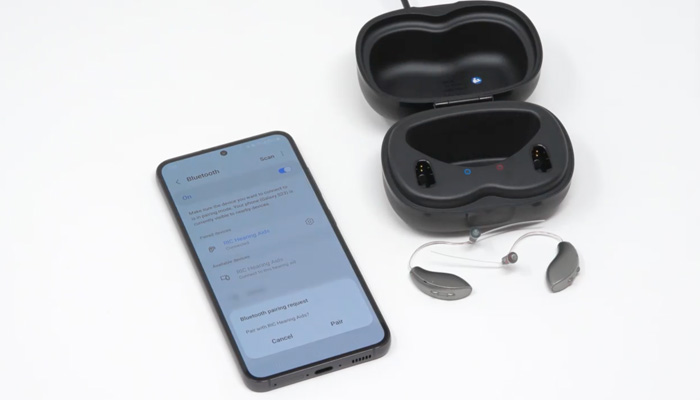
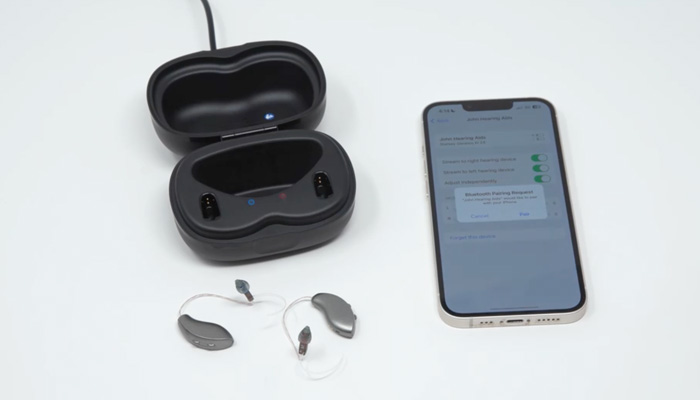

Please call: 1-800-211-7789
Please call: 1-866-637-9243